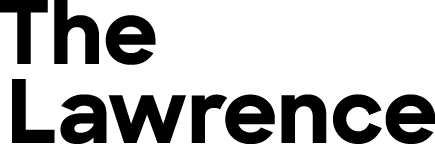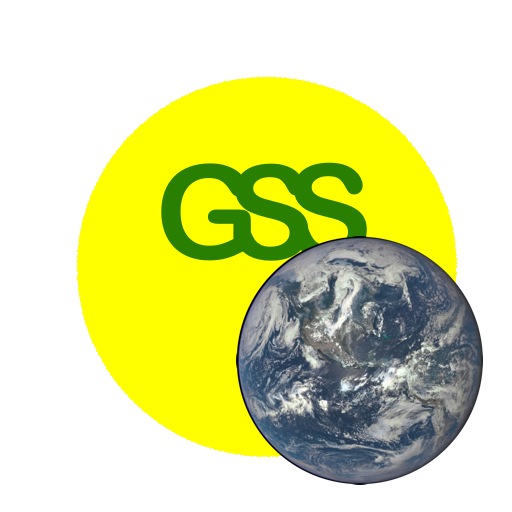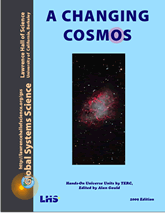AC2.3. Browsing The Universe
There is a myriad variety of celestial objects. Astronomers delight in describing, classifying, and naming them, but also grapple with trying to explain why they look the way they do.
Materials
- One of the image processing (IP) apps listed for A Changing Cosmos on the GSS software page.
- Get jpeg Browser images from A Changing Cosmos jpg set or use FITS images:
- browser1 through browser7
- galaxies
- galaxies from ARI (Astronomical Research Institute) observatory
- Worksheet for Browser’s Guide
- Worksheet for Galaxy Features
- See image sources list from Andy Fraknoi
Part I: Browse
2.19. Using each of the files, browser1 through browser7, use and familiarize yourself with the following functions:
• Open the image
(In JS9 and JS9-HOU: File > Open Local File).
• Use Zoom to enlarge and shrink the image.
• Change colors*.
• Adjust Brightness and Contrast
in JS9: View > Image Filters or
Scale > Scale Controls
in JS9-HOU: View > Contrast Sliders
• Try viewing with the settings log or linear and see what the difference is.
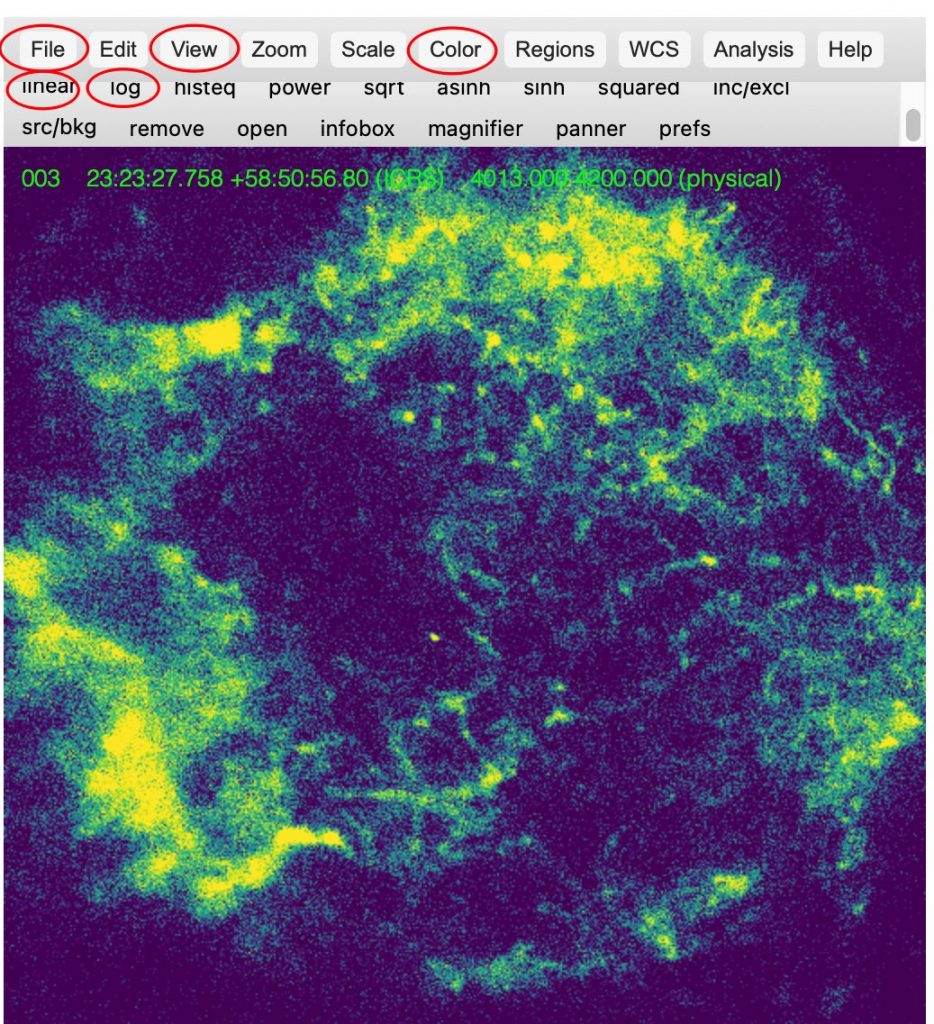
a. Get or create worksheets on which to write a detailed description of the appearance of each object. See worksheets linked in Materials.
b. For each object, make a hypothesis about what type it is and why it looks the way it does. Example questions to consider:
• Is it solid or gaseous?
• Why is it dark or bright in certain areas?
• Are we looking at it from a side view or top down view?
c. Pick your favorite of the images, select the best color for the image and adjust appearance with View controls. Record your settings. Optional: Print or save your image.
* You can learn how to make color images with JS9 (online) from three images with red, green, and blue filters respectively using this RGB-Composite with JS9 worksheet.
Part II: Galaxy Features
If you are fortunate enough to view the sky from a place far from city lights—the mountains, desert, or a remote area—you may see the largest and most beautiful sky object visible without a telescope: a large cloud-like band where there are many more stars than anywhere else in the sky. It is called theMilky Way, and astronomers have studied it, concluding that we live in a galaxy—a huge collection of billions of stars—that we call the Milky Way Galaxy. If we could go outside our galaxy, it would look like this:
In the 20th century, astronomers discovered other galaxies than our own, some larger than our Milky Way Galaxy, many smaller. There are different types of galaxies. Our own looks like a spiral galaxy. Spiral galaxies have a lot of dust and gas with stars forming in them. The famous Orion Nebula is a star-forming region in our own galaxy. Galaxies NGC 4636 and NGC 4697 in the “Galaxy Atlas” on the next page are not like spirals. They are simply a lot of stars clumped into the same region of space with no measurable interstellar dust or gas and no new stars forming now. They look like ellipses, so astronomers call them elliptical galaxies. Finally, there are peculiar galaxies. They are not spiral or elliptical.Sometimes galaxies crash into each other. The two peculiar galaxies in this unit, NGC 2146 and NGC 3034, are interesting because they have an enormous amount of dust and gas, so many stars are being born in them right now.
2.20. Describe and categorize eight galaxies. Get or create a galaxy worksheet. With your computer, open images galaxy1, galaxy2, etc. one at a time. [All images came from the Leuschner Observatory which is operated by the Astronomy Department of the University of California at Berkeley.]. On your worksheet, draw a quick sketch of the galaxy and compare it to the ones in the Galaxy Atlas. Decide whether it is a spiral galaxy, an elliptical galaxy, or a peculiar galaxy and record that on the worksheet. Then identify different features—see if any of the ones described below are present. Change the Brightness/Contrast, Minimum and Maximum settings to better bring out its features. Changing color palettes is often very helpful, too.
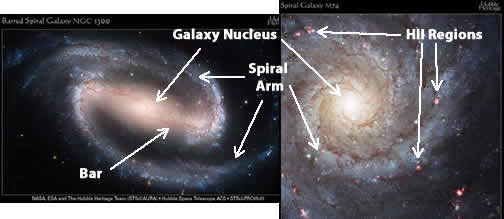
1. Galaxy nucleus: Almost all galaxies have a nucleus. It is the bright central part of the galaxy. Galaxy nuclei are made of millions of stars and tons of dust and gas (if available). There is reason to believe there might even be enormous black holes in the center of galaxy nuclei.
2. Foreground Stars: You know what stars look like. They are the bright points of light in your image. Foreground stars are ones inside our own galaxy that lie between us and other galaxies. They are not part of the galaxy in the image. We have so many stars in our Milky Way galaxy that all of the images in our collection include foreground stars.
3. Spiral Arms: These are the features that give spiral galaxies their name. Only spiral galaxies have them. They are spiral shaped regions of dust, gas, and stars where star formation is occurring.
4. Bar: An interesting feature in many spiral galaxies is a bar running through the middle of the galaxy nucleus. While there are many theories about why this feature forms, astronomers are not completely sure why they do. There are many things in astronomy that are not known.
5. Ring: Similar to the bar, except that this looks like a ring around the galaxy nucleus in some spiral galaxies. Like galaxy bars, astronomers are not 100% sure why the rings form or why they form in some galaxies and not in others.
6. H II Regions (pronounced “H 2 Regions”): Areas of star formation. Young, hot stars heat the dust and gas around them, causing the dust and gas to radiate light. These appear as faint balls of light. Elliptical galaxies do not have H II regions because there is little dust and gas in these galaxies. HII Regions are made up of ionized hydrogen, the nuclei without its electron.
7. Dust Lanes: Dark bands of dust that block the light from a galaxy. If you look closely at the two peculiar galaxies, you will see that both have dust lanes.
8. Companion Galaxies: A galaxy that orbits around another galaxy the way the Earth orbits the Sun. These galaxies can interact with their parent galaxy and change the parent galaxy’s appearance.
Galaxy Atlas
Spiral Galaxies
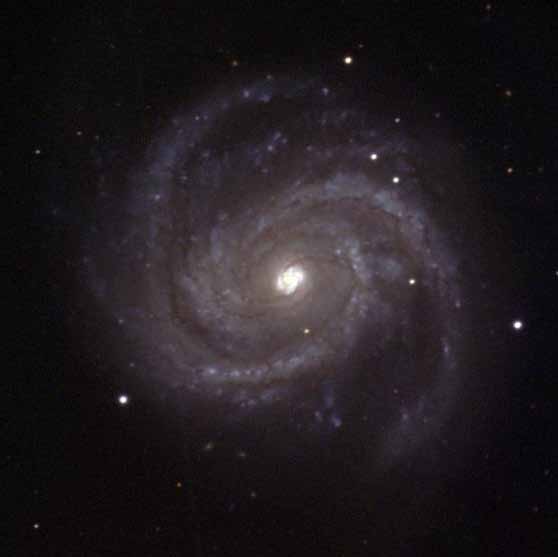
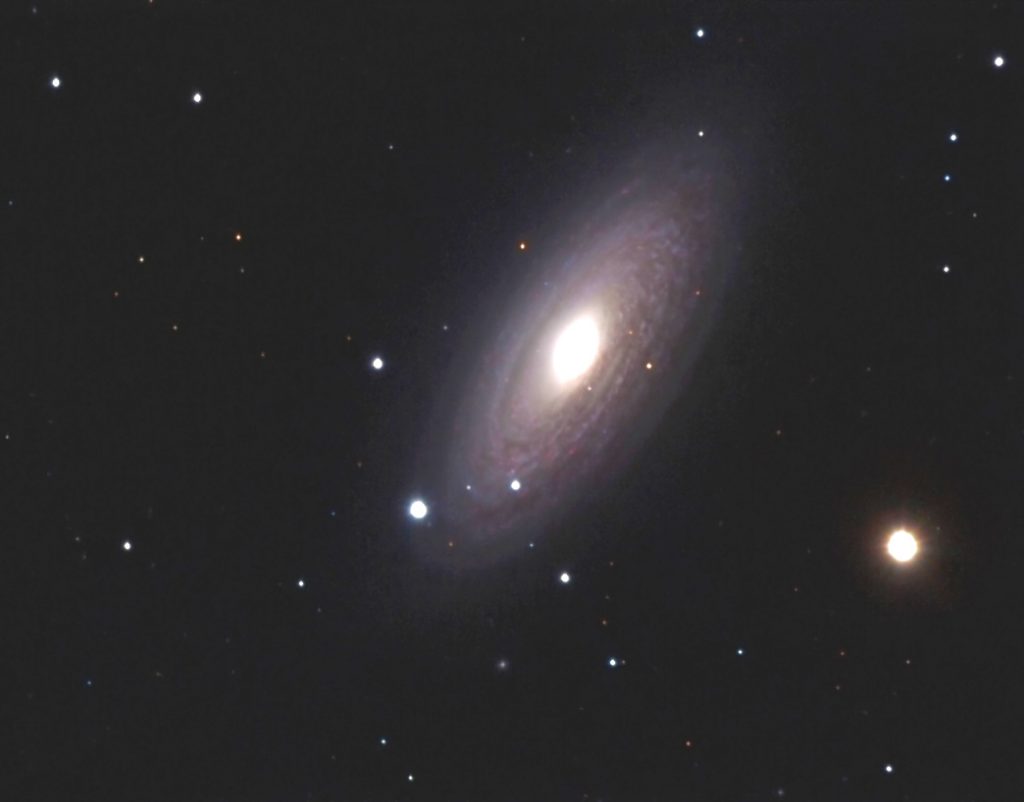

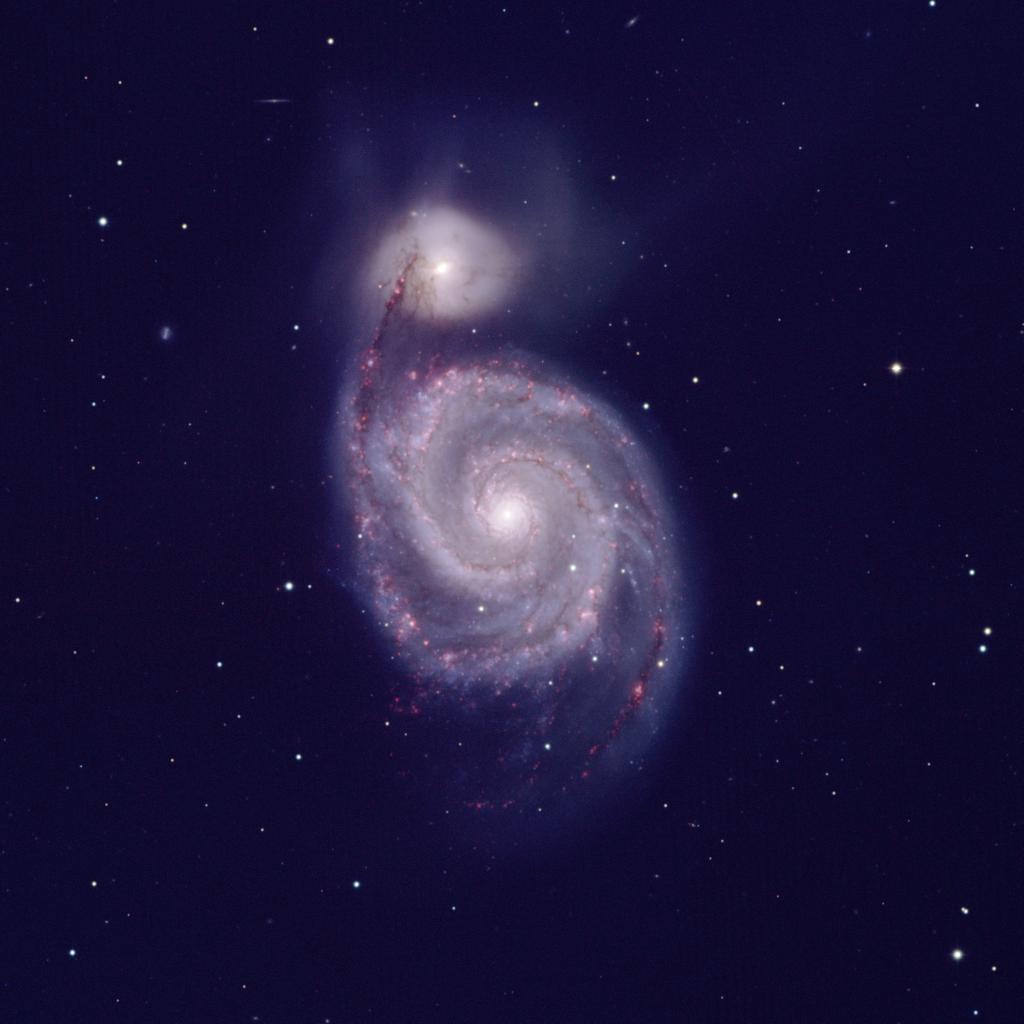
Elliptical Galaxies
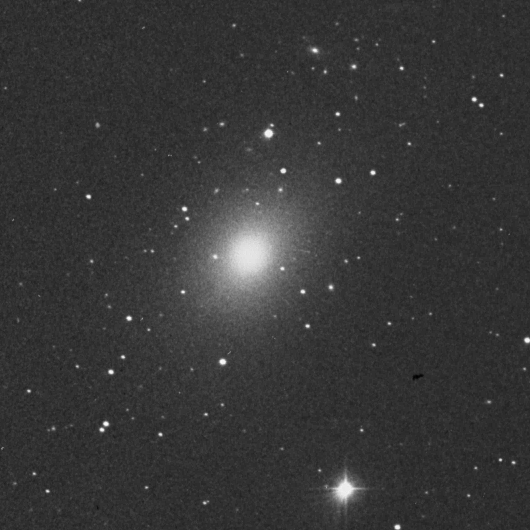
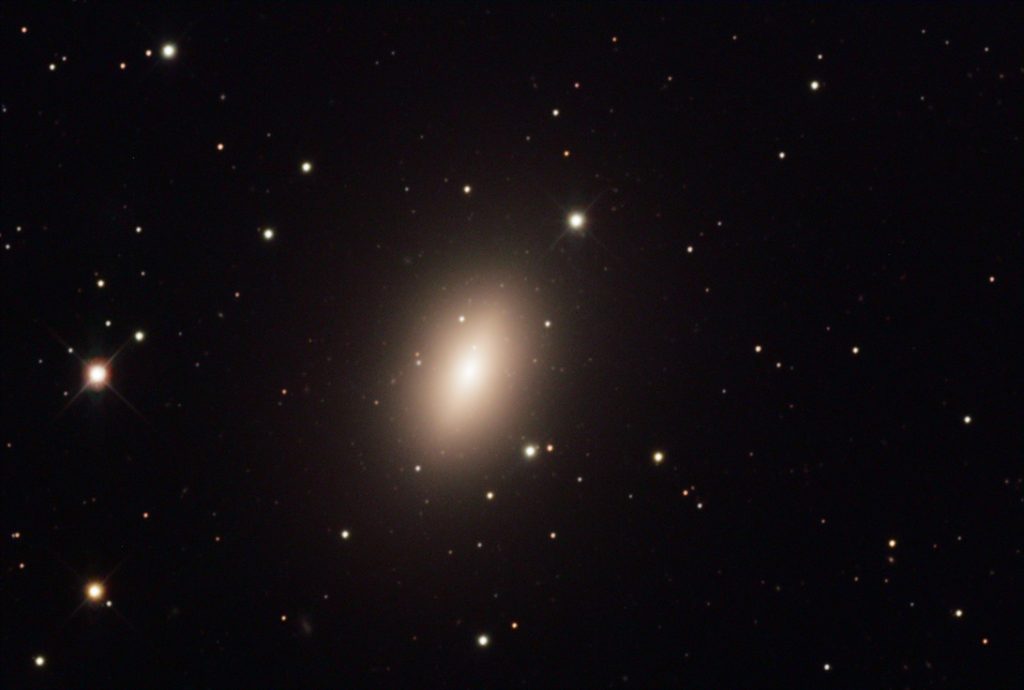
Peculiar Galaxies

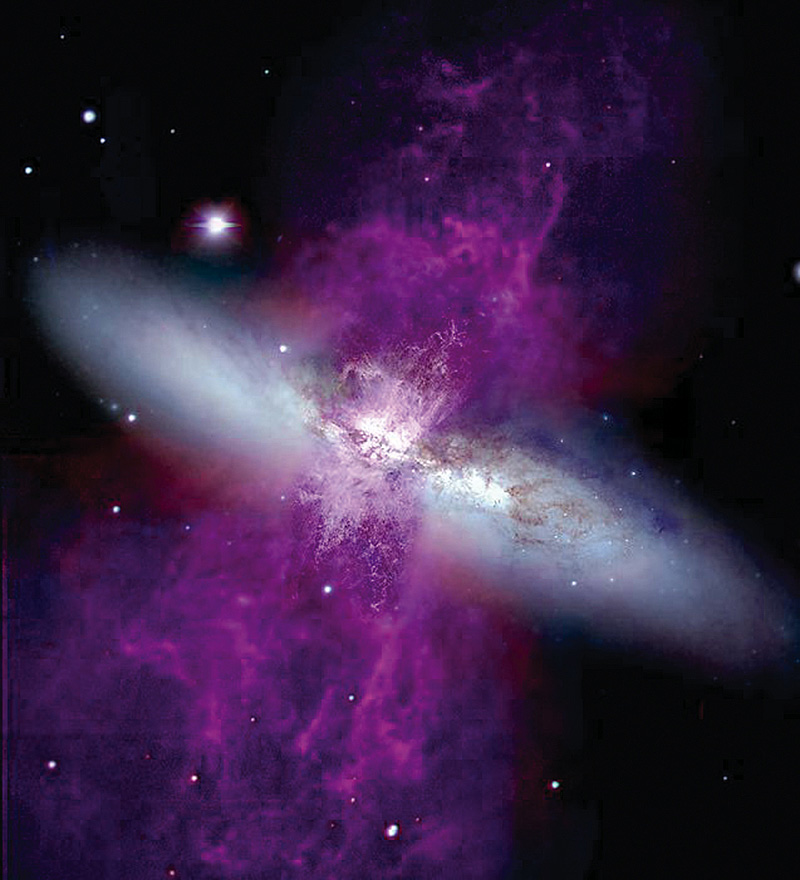
Part III:
Image Data vs Image Display
2.21 With progressively larger and larger values for Zoom, at what zoom value do you clearly discern the individual picture elements—pixels—as little squares? Within each square, does the color or shading vary? And if you Zoom the image even more, does that color within each pixel change?
About the Image Contrast tool: This controls the shading (or the coloring). If you set the Color as Grey, pixels dimmer than Min will be black and pixels brighter than Max white. Everything in between will be a shade of grey. The software assigns shades of grey or colors across the range of brightness between the Min and Max. Changing the values to make the range narrower brings out more detail in the parts of the image whose brightness is within that narrower range.
About the cursor Information:
For JS9 and JS9-HOU, the three numbers in the upper left corner of the image are
(1) the brightness, in “counts,” of the pixel that the cursor is on.
Counts is a measure of how many photons have been captured
by the CCD element for that pixel.
(2) the x-coordinate of the pixel.*
(3) the y-coordinate of the pixel.*
Each (x,y) pair of coordinates identifies a specific location—picture element—or pixel for short.
* In JS9, display the (x,y) coordinates in pixels by setting
WCS > pixels
WCS stands for World Coordinate System and can be set to display celestial coordinates instead of pixels if the exact sky position and orientation of the image is known.
2.22 How would you calculate the dimensions of your “Display Region” (in pixels) of the image (without scrolling)? Hint: Find the (x,y) coordinates of the bottom left corner of the window and then the (x,y) coordinates of the top right corner of the window.
2.23 How do the dimensions of the Display Region change when you change the Zoom Factor to other values?
2.24 Does the position image data (x,y) coordinates of a particular star or feature on your image change when you change zoom value? Change zoom factor; find the star or feature; click the cursor on it, and read (x,y) coordinates.
2.25 Does the brightness data (Counts) change when you change thes image display functions with the Min/Max tool? Adjust brightness/contrast to bring out detail in dimmer parts of an image and enhance features you are interested in. Use
View > Image Filters in JS9, or
View > Contrast sliders in JS9-HOU
Part IV:
Find Other Astronomical Images
There are many sources of astronomical images. Andrew Fraknoi’s web page https://www.fraknoi.com/wp-content/uploads/2023/03/Images-in-Astronomy.pdf has links to some of the best. Here are the top ones on his list:
Astronomy Picture of the Day: https://apod.nasa.gov. Two space scientists scour the internet and feature one interesting astronomy image each day.
European Southern Observatory Photo Gallery: https://www.eso.org/public/images/ Magnificent color images from ESO’s largest telescopes. See the topical menu at the top.
Hubble Space Telescope Images: https://esahubble.org/images/ Click on the menu of categories or search for the name of any object the telescope may have photographed.
James Webb Space Telescope Images: https://webbtelescope.org/news/first-images/gallery. Growing library of infrared images from JWST; use the menu of categories or search for any object which you may have seen in the news.
NASA Images: https://images.nasa.gov/
NOIRLab (formerly the National Optical Astronomy Observatories) Image
Gallery: https://noirlab.edu/public/images/ Growing archive of images from the many telescopes that make up the United States’ National Observatories.
Planetary PhotoJournal: https://photojournal.jpl.nasa.gov/index.html Features thousands of images from NASA’s extensive set of planetary exploration missions with a good search menu. Does not, alas, include most of the missions from other countries.
Solar Dynamics Observatory Gallery: https://sdo.gsfc.nasa.gov/gallery/main Sun images.
Spitzer Infrared Telescope Images: https://www.spitzer.caltech.edu/images
The World at Night: https://twanight.org/galleries/ Dramatic night-sky images by professional photographers who are amateur astronomers. Note that while many of the astronomy sites allow free use of their images, the ones here are copyrighted by photographers who make their living selling them.